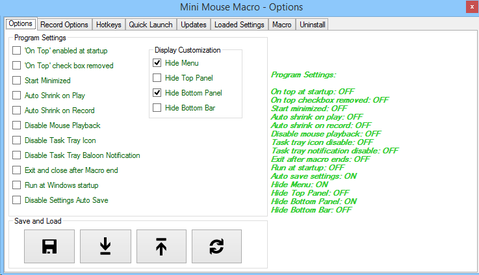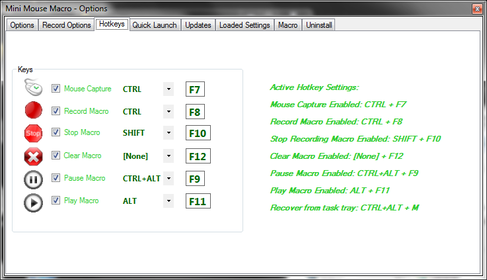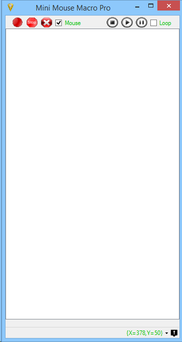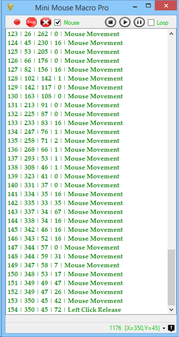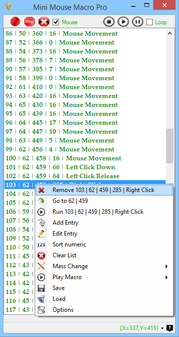1. Customize the display to your liking to prepare for recording. From the Options page tick to Hide the menu's you would like hidden for the recording.
2. Configure your hotkeys from the 'Hotkeys' menu under Options and check that they do not conflict with any other application settings.
2. Configure your hotkeys from the 'Hotkeys' menu under Options and check that they do not conflict with any other application settings.
3. Prepare the desktop environment for the recording of the macro. Extend the Macro window and If mouse movements are being recorded, tick the mouse checkbox.
4. Using the record hotkey (CTRL+F8 default) start recording the macro. It pays to be slow and deliberate when recording the macro and monitor the Macro list window for any mistakes that may be made.
5. After recording press the stop recording hotkey (CTRL+F10 default). Check the Macro list for any errors and edit or remove mistakes.
4. Using the record hotkey (CTRL+F8 default) start recording the macro. It pays to be slow and deliberate when recording the macro and monitor the Macro list window for any mistakes that may be made.
5. After recording press the stop recording hotkey (CTRL+F10 default). Check the Macro list for any errors and edit or remove mistakes.
6. Replay the macro recorded by pressing the 'Play' button, hotkey (CTRL+F11 default), or by using the right click menu from the Macro list.
7. If you are happy with the macro save the macro by clicking on the 'Save' button, or by using the right click menu from the Macro list.
7. If you are happy with the macro save the macro by clicking on the 'Save' button, or by using the right click menu from the Macro list.