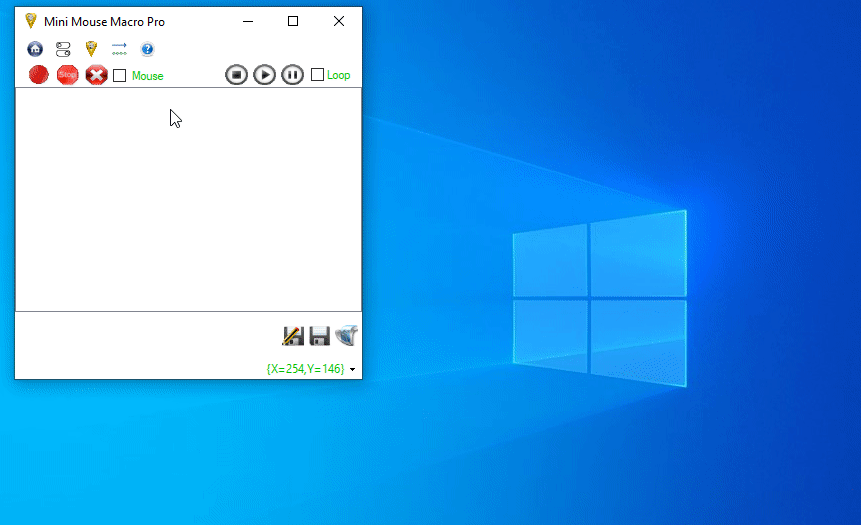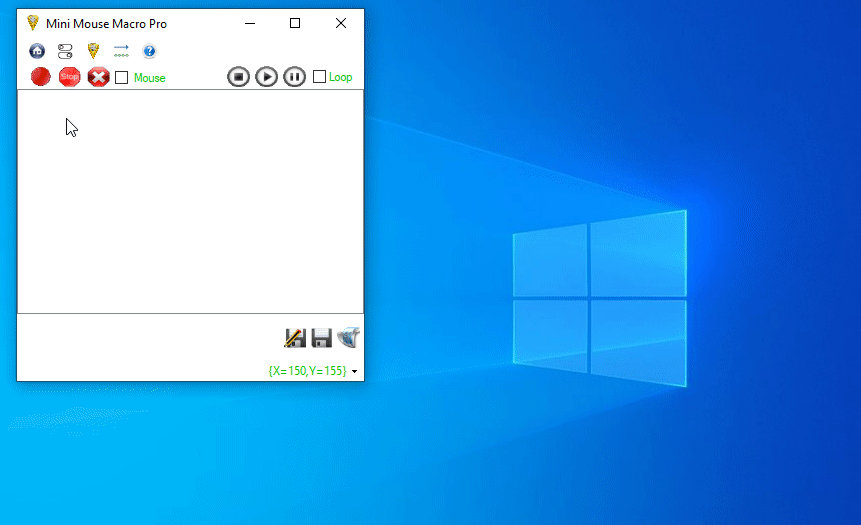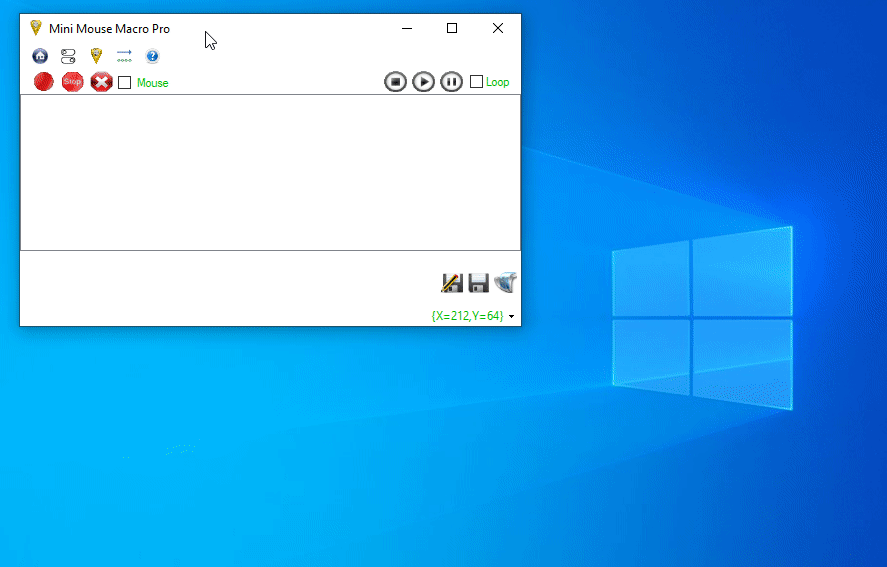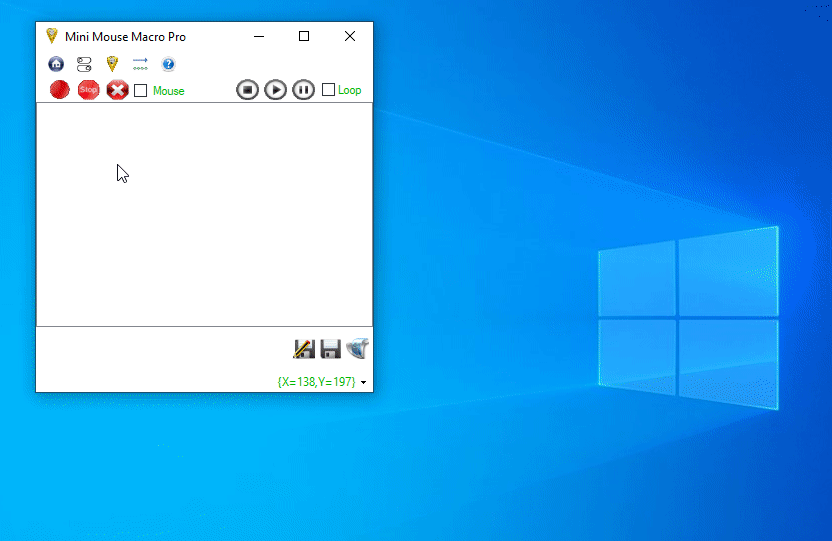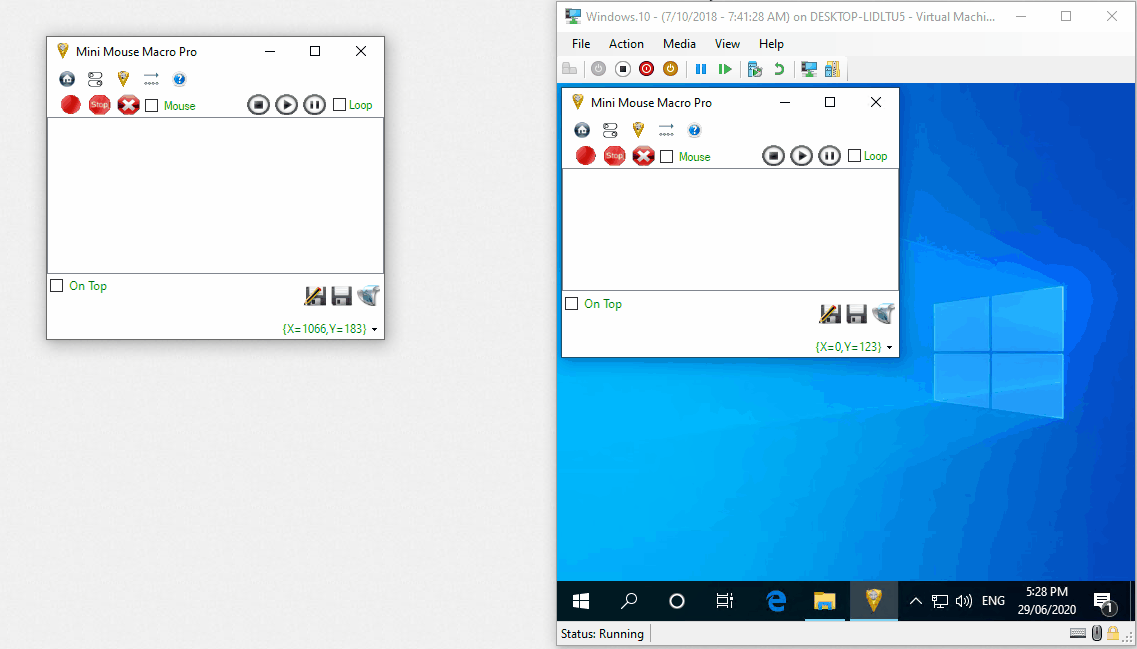mini mouse macro - remote commands
Mini Mouse Macro supports remote macro control through Remote Action Conditions and The Remote Tool.
Enable SENDING AND receiving remote commands
For Mini Mouse Macro to accept incoming commands from other instances it must be allowed out through the local firewall.
The first time 'Listening' is enabled to receive commands, you may be prompted by your firewall to allow connections inbound to MiniMouseMacro.exe.
The first time 'Listening' is enabled to receive commands, you may be prompted by your firewall to allow connections inbound to MiniMouseMacro.exe.
To enable Sending and Receiving from and to Mini Mouse Macro the following settings need to be applied within the Remote Connections settings:
- Enable Remote Connections: The global switch to turn on any remote communications
- Listening IP:PORT: The local IP and port to listen on. The default of 0.0.0.0 enables listening on any interface.
- Enable Sending from this MMM: The global switch to turn on any sending outbound from any local Mini Mouse Macro instance.
Security
Is the data I send and receive from Mini Mouse Macro encrypted or protected in any way during transit?
No. All data sent from Mini Mouse Macro is not encrypted and no integrity checking is done to ensure the data that is received was not changed in transit or that it comes from a trusted source.
What about the 'Connection Whitelist'? The connection whitelist will only allow hosts I want right?
The connection whitelist will only allow connections from IP's or host names within the whitelist. However, Mini Mouse Macro does nothing to combat IP Address Spoofing.
My local network is ok and I trust it. How about opening Mini Mouse Macro up to the global internet, is that ok?
No. It is not recommended to use Mini Mouse Macro across the wider internet. The application does not have the proper security to mitigate the risk from untrusted sources.
No. All data sent from Mini Mouse Macro is not encrypted and no integrity checking is done to ensure the data that is received was not changed in transit or that it comes from a trusted source.
What about the 'Connection Whitelist'? The connection whitelist will only allow hosts I want right?
The connection whitelist will only allow connections from IP's or host names within the whitelist. However, Mini Mouse Macro does nothing to combat IP Address Spoofing.
My local network is ok and I trust it. How about opening Mini Mouse Macro up to the global internet, is that ok?
No. It is not recommended to use Mini Mouse Macro across the wider internet. The application does not have the proper security to mitigate the risk from untrusted sources.
remote action conditions
Remote Action Conditions (www.turnssoft.com/conditions.html#remote) allow for sending remote commands to other Mini Mouse Macro instances during a running macro.
Remote Address
To send remote commands the remote address needs to be defined. The remote address can either be an IP address and port or host name and port of a listening remote Mini Mouse Macro instance.
Remote Address
To send remote commands the remote address needs to be defined. The remote address can either be an IP address and port or host name and port of a listening remote Mini Mouse Macro instance.
Connection Check
A connection check can validate visually if the destination Mini Mouse Macro instance is listening and responding to Mini Mouse Macro commands.
The connection check sends a 'hello' packet and waits for a reply. If a reply is returned within 30 seconds the the host is considered up.
A connection check can be run as an action condition but is better suited to run from the Remote tool.
A connection check can validate visually if the destination Mini Mouse Macro instance is listening and responding to Mini Mouse Macro commands.
The connection check sends a 'hello' packet and waits for a reply. If a reply is returned within 30 seconds the the host is considered up.
A connection check can be run as an action condition but is better suited to run from the Remote tool.
The remote tool
The remote tool provides an interface to send commands to other Mini Mouse Macro remote instances and view incoming connection information.
To add a host to the Remote tool, select 'Add Remote Host' from the menu, add the host address, then 'Save' the host.
To add a host to the Remote tool, select 'Add Remote Host' from the menu, add the host address, then 'Save' the host.
Sending from the Remote Tool
To send commands to remote instances first add a host, select the host, then right click and select an option from the menu.
This demo below illustrates the local host 192.168.1.51 (on the left) sending commands to the remote VM host 192.168.1.53 (on the right). Note that the receiving host does not need the 'Remote tool' open or active however for the demo we can see the receiving communication through the command output.
To send commands to remote instances first add a host, select the host, then right click and select an option from the menu.
This demo below illustrates the local host 192.168.1.51 (on the left) sending commands to the remote VM host 192.168.1.53 (on the right). Note that the receiving host does not need the 'Remote tool' open or active however for the demo we can see the receiving communication through the command output.